Link to Product – Generate product listings from public product URLs
Step 1 – Access the Product Generator
Begin by opening the product creation tools.
- Go to your Naper.ai dashboard
- Click on Product Generator in the left menu
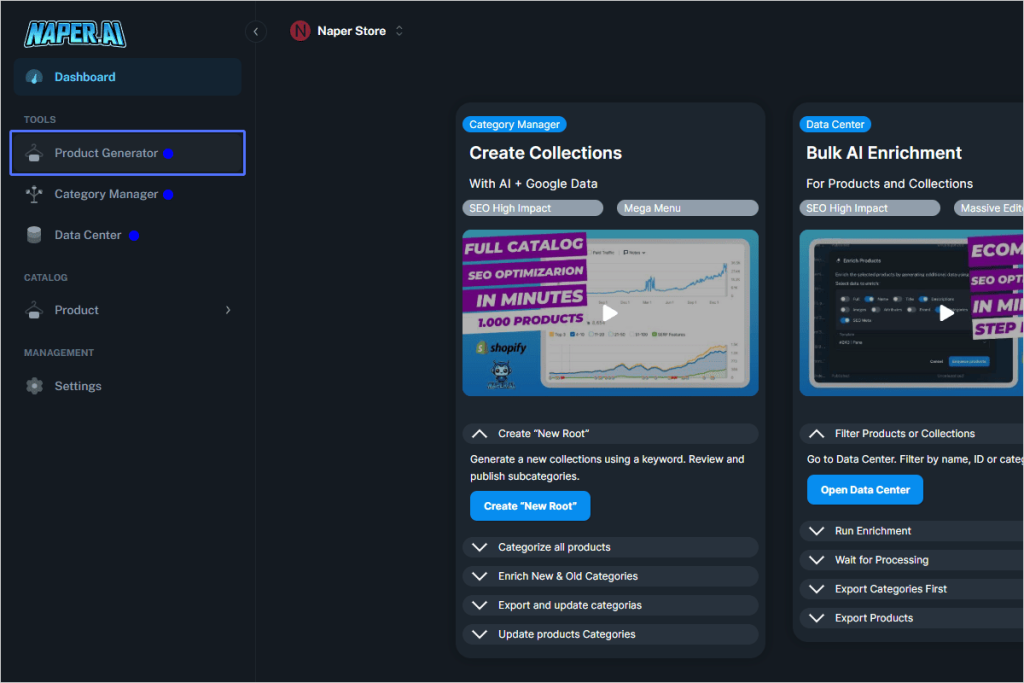
Step 2 – Select “Link to Product”
Choose the tool that lets you generate a product from a public product URL.
- Click the Link to Product button
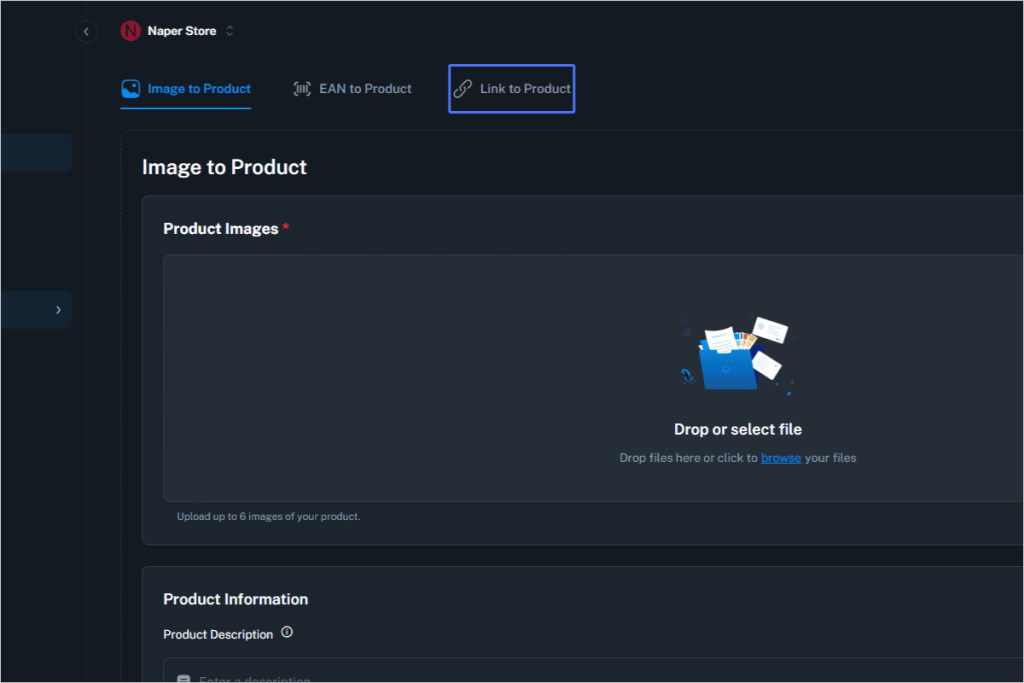
Step 3 – Enter the Product URL
Paste the URL of a publicly available product page.
- Click on the input field
- Paste your link (e.g., a product from Nike, Amazon, etc.)
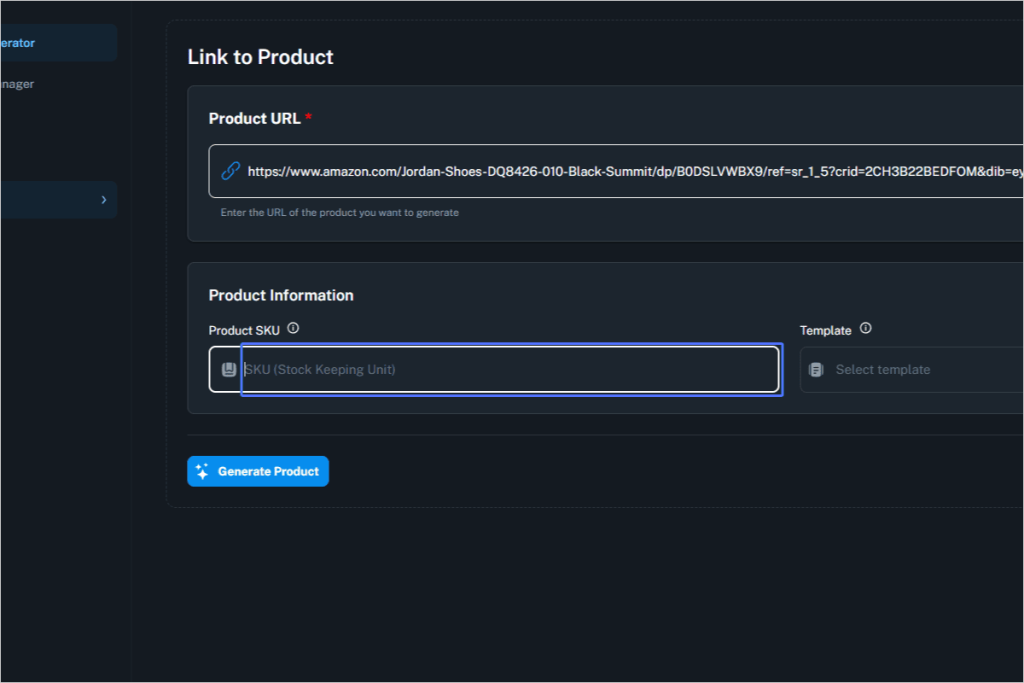
Step 4 – Generate the Product
Run the AI generator to create a new listing.
- Click the Generate Product button to start processing
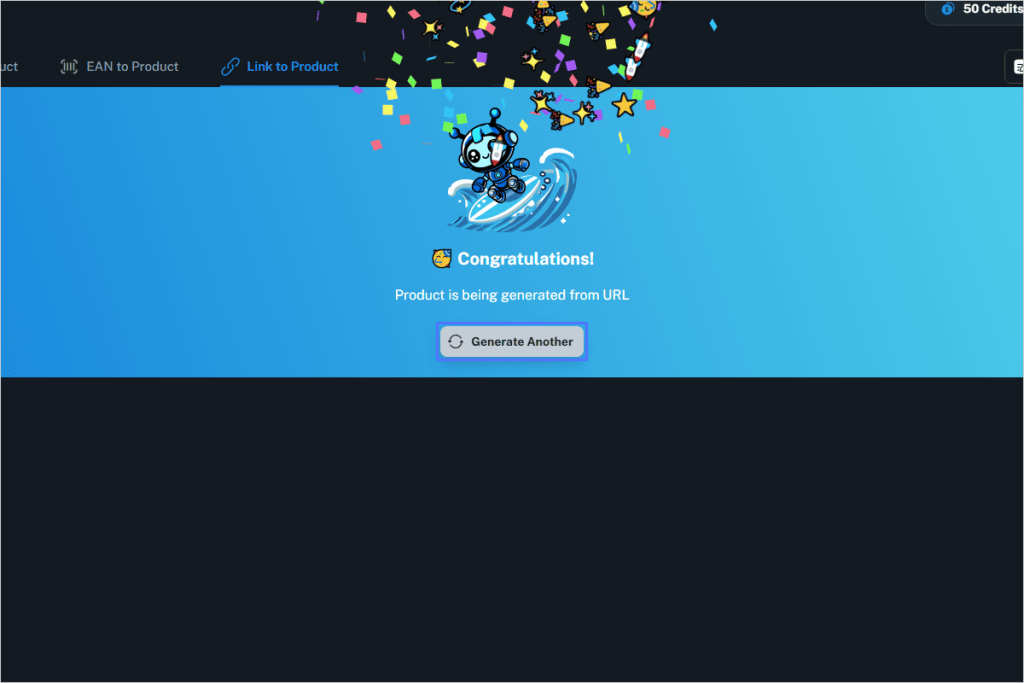
Step 5 – Monitor Generation Status
Check the progress in the Input Log tab.
- Click Input Log
- Status will progress through steps like Collecting Data, Enriching Inputs, and Creating SEO Data
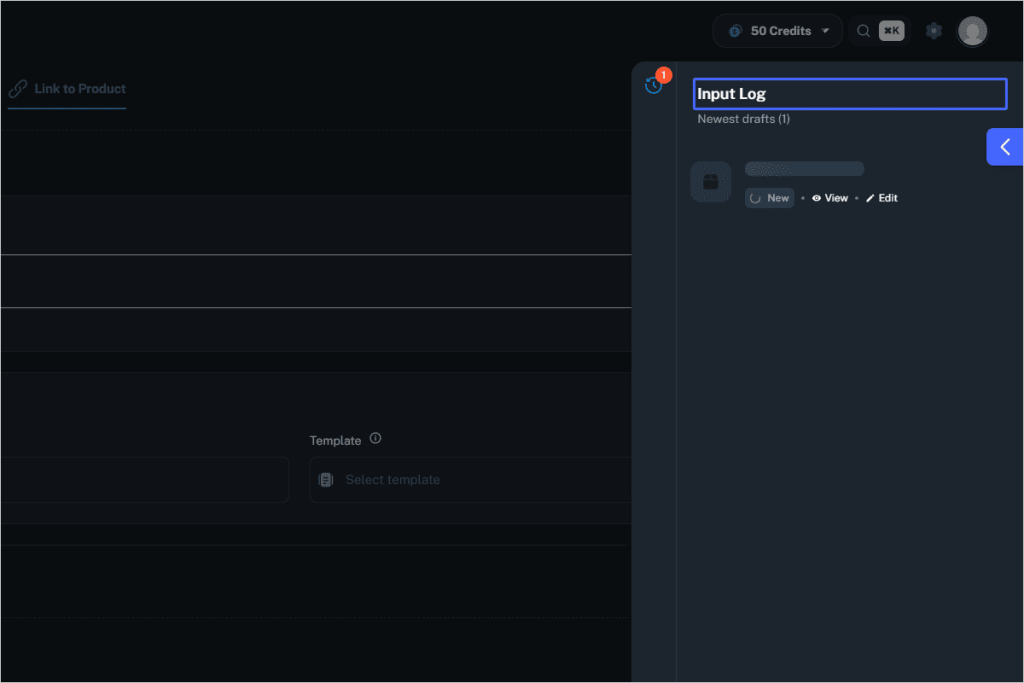
Step 6 – Finalize and View Your Product
Once the product is created:
- Click Done
- Then click View to see the full product listing
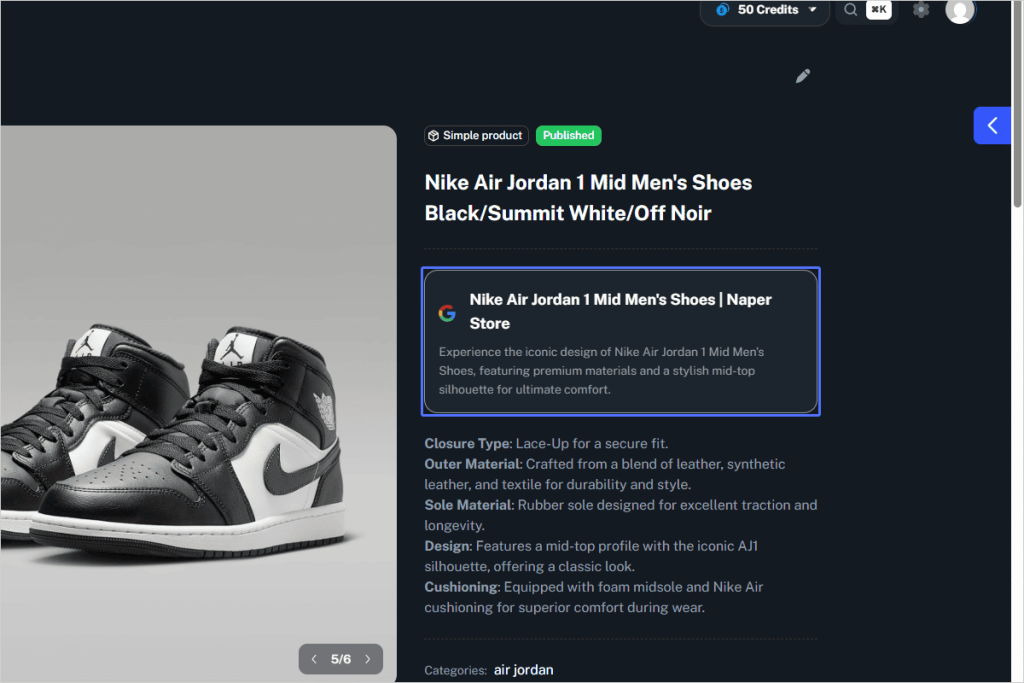
Final Result
The Link-to-Product tool generates a complete, SEO-optimized product listing based on a public product URL. The output includes:
- Product Name
- SEO Title & SEO Description
- SEO Keywords
- Product Slug
- Short & Long Descriptions
- Product Images
- Attributes (e.g., size, color)
- Categorization (linked to your Naper category structure)
- SKU
- Identifiers (e.g., GTIN/EAN/UPC if found)
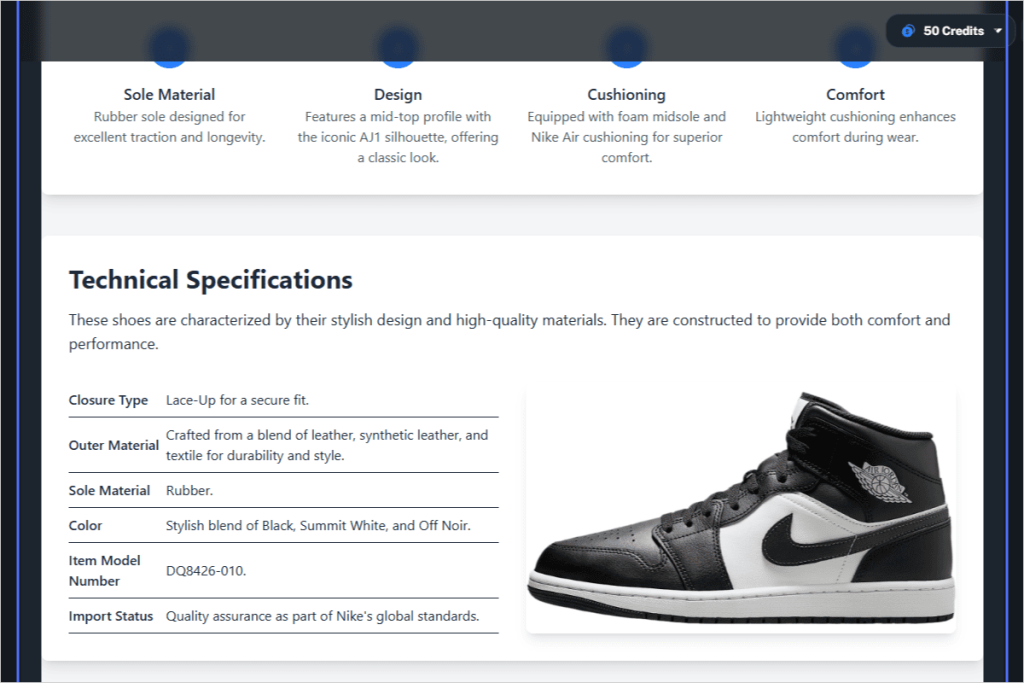
These fields are auto-populated using AI and are editable post-generation via the product editor. The product is then ready to be enriched or exported via the Data Center to sync with your ecommerce store.
