EAN/GTIN to Product – Create Products Using Standardized Product Codes
Step 1 – Access the Product Generator
Start by entering the main generation dashboard.
- From the sidebar, click Product Generator
- You’ll see three tabs: Image to Product, EAN to Product, and Link to Product
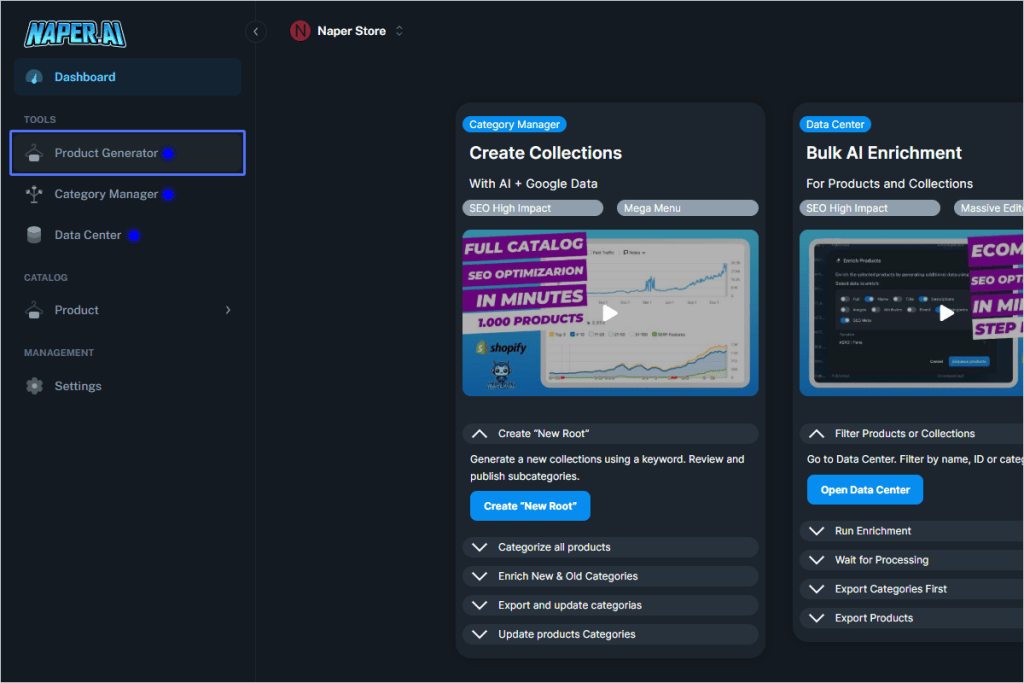
Step 2 – Choose “EAN to Product”
Switch to the barcode-based generation option.
- Click on the EAN to Product tab
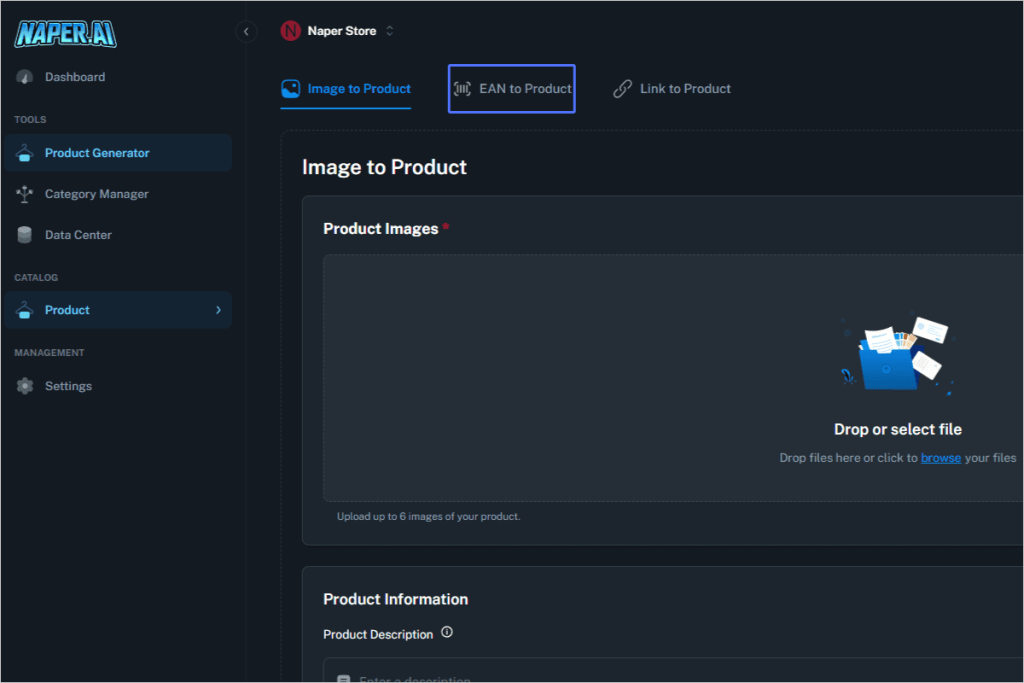
Step 3 – Enter the EAN/GTIN Code
Provide the standardized product identifier.
- Paste or type in the EAN, UPC, ISBN, or GTIN code (e.g., HV0789-010)
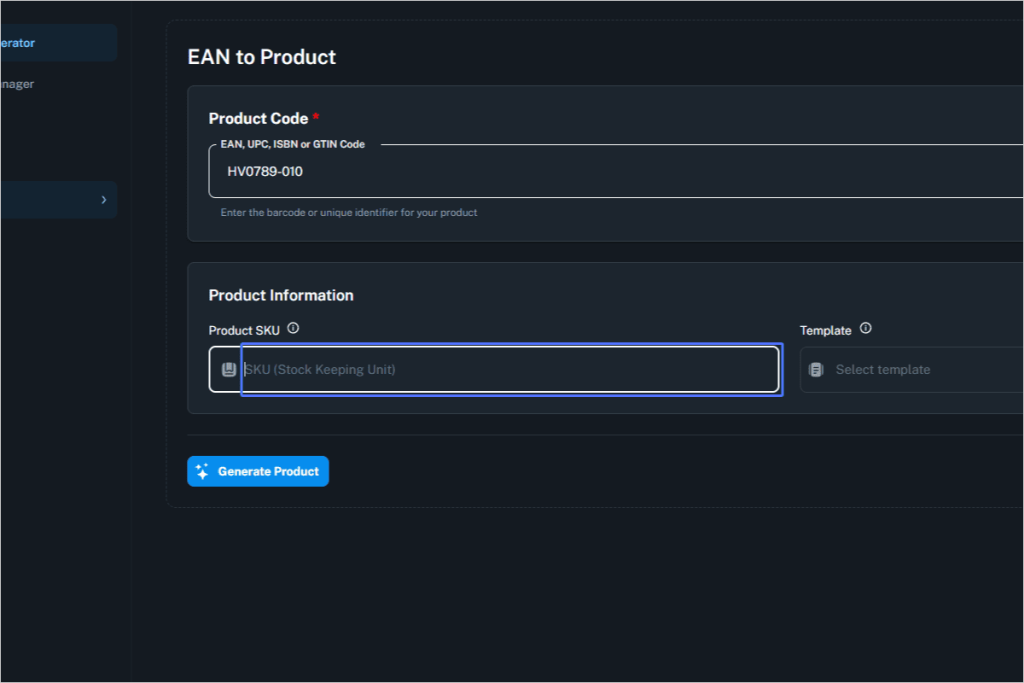
Step 4 – Add SKU and Select a Template
Complete required fields before submission.
- Add your Product SKU (internal stock identifier)
- Choose a Product Template (if no options appear, make sure templates are created in Template Hub)
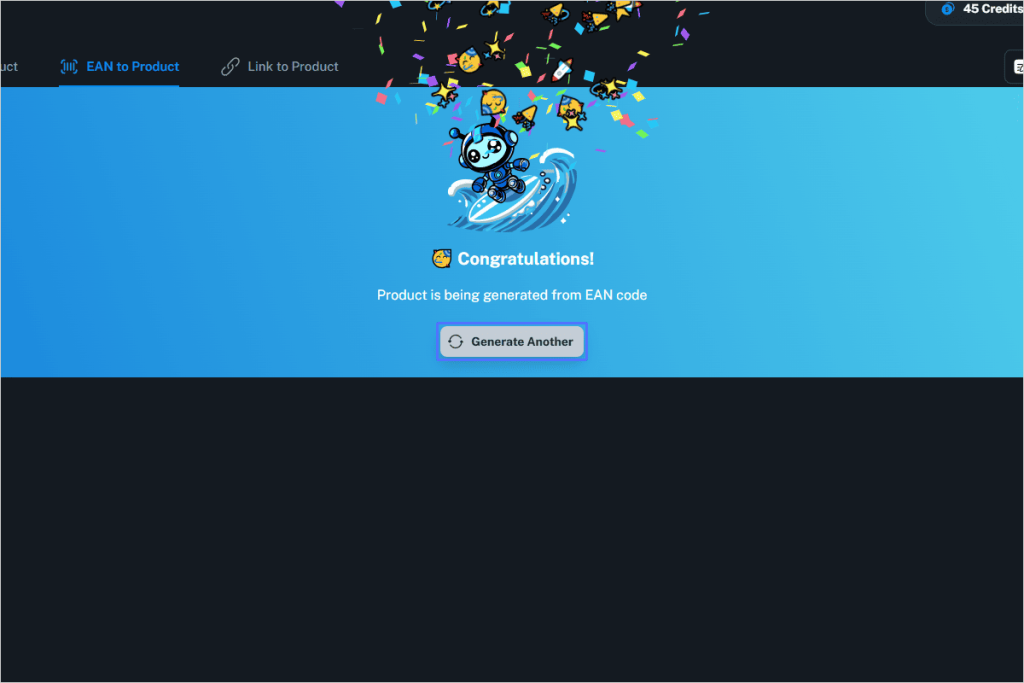
Step 5 – Generate the Product
Let AI process your input.
- Click Generate Product
- A confirmation screen will appear after processing
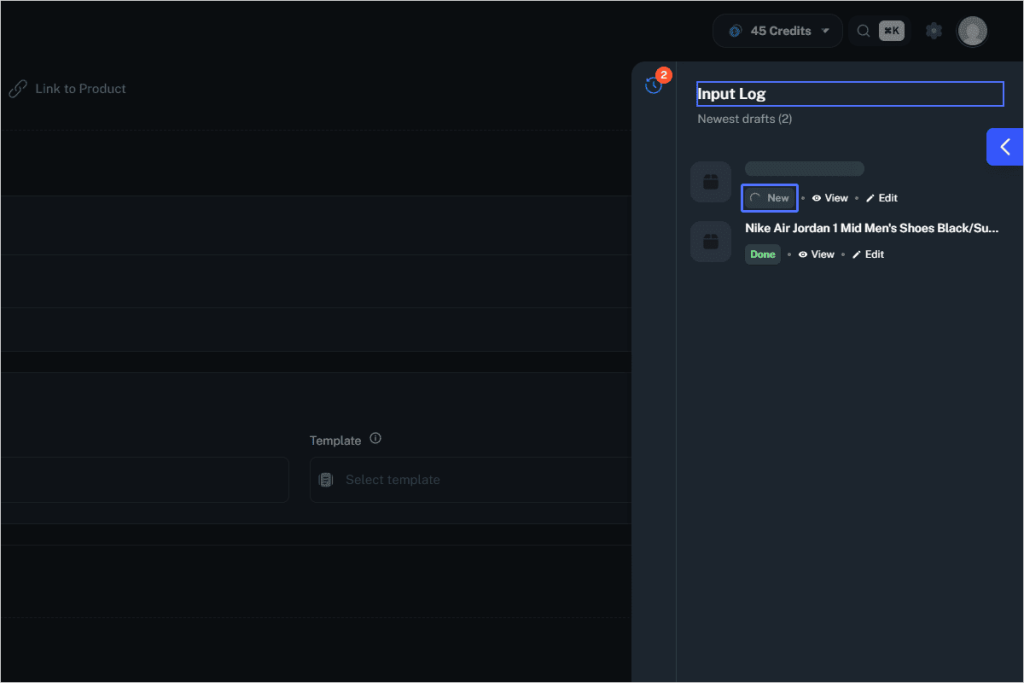
Step 6 – Review Output in Input Log
Track your generation and edits.
- Open the Input Log
- You can view or edit the created product
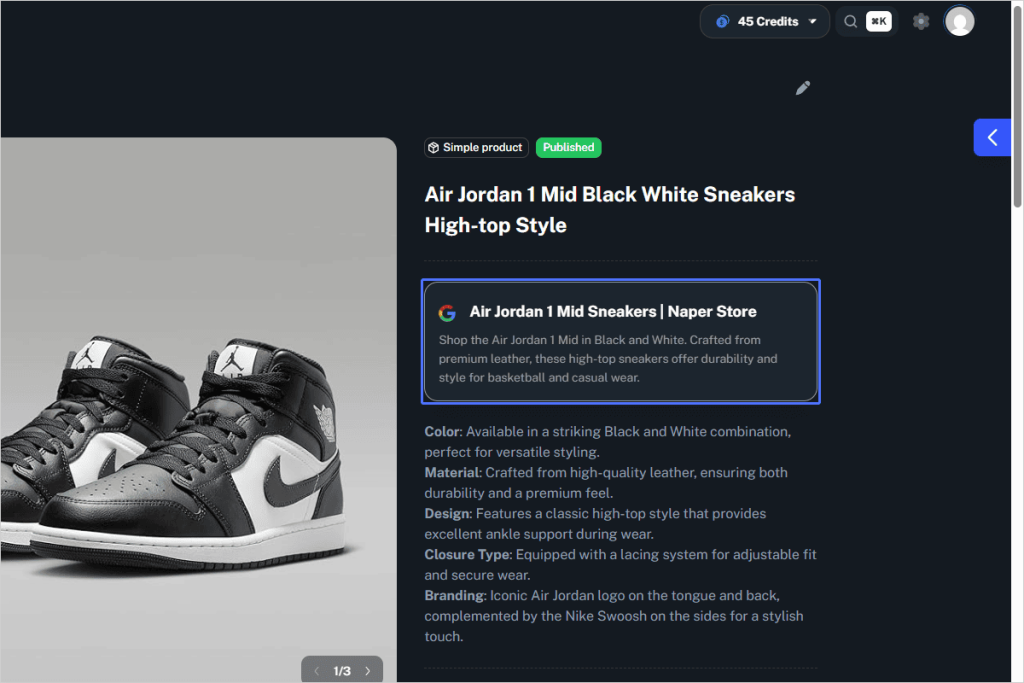
Final Result
Your product listing will include:
- Product Name
- SEO Title & Description
- Keywords
- Attributes
- Categorization
- Images
- Slug, SKU, and Identifiers
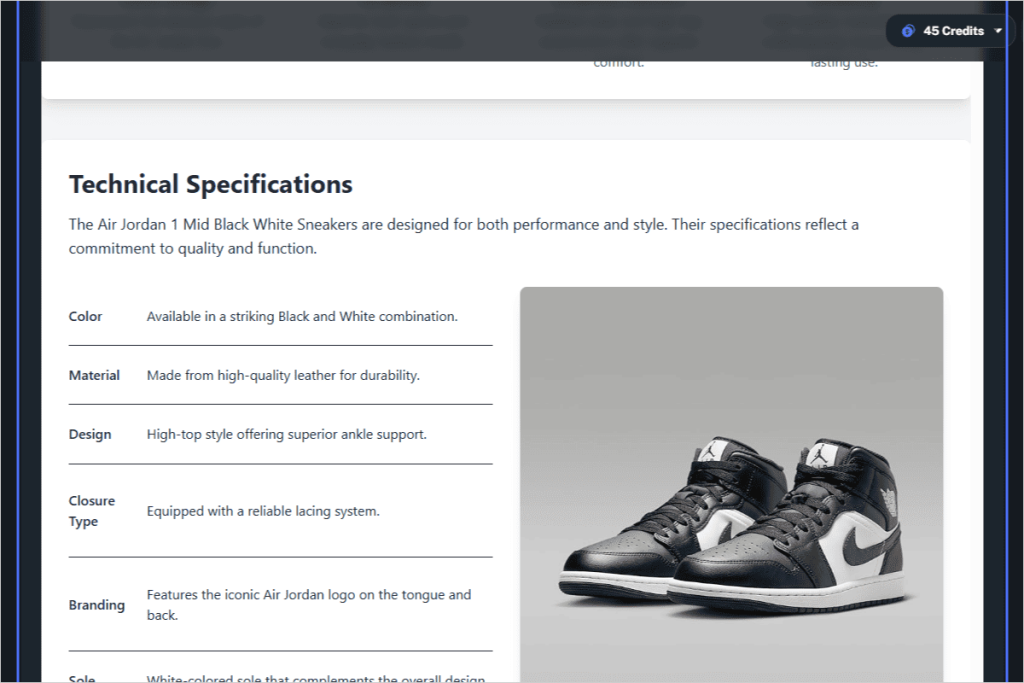
All generated from a single EAN or GTIN code, ready to enrich or export via the Data Center.
